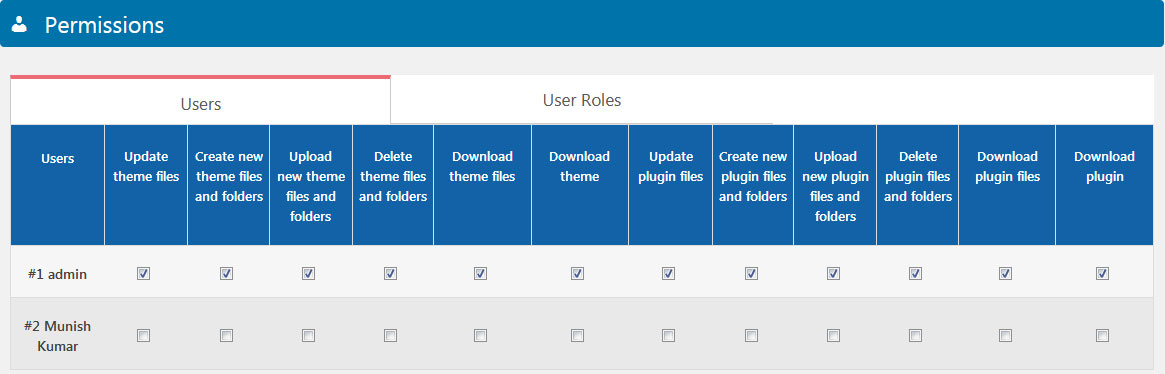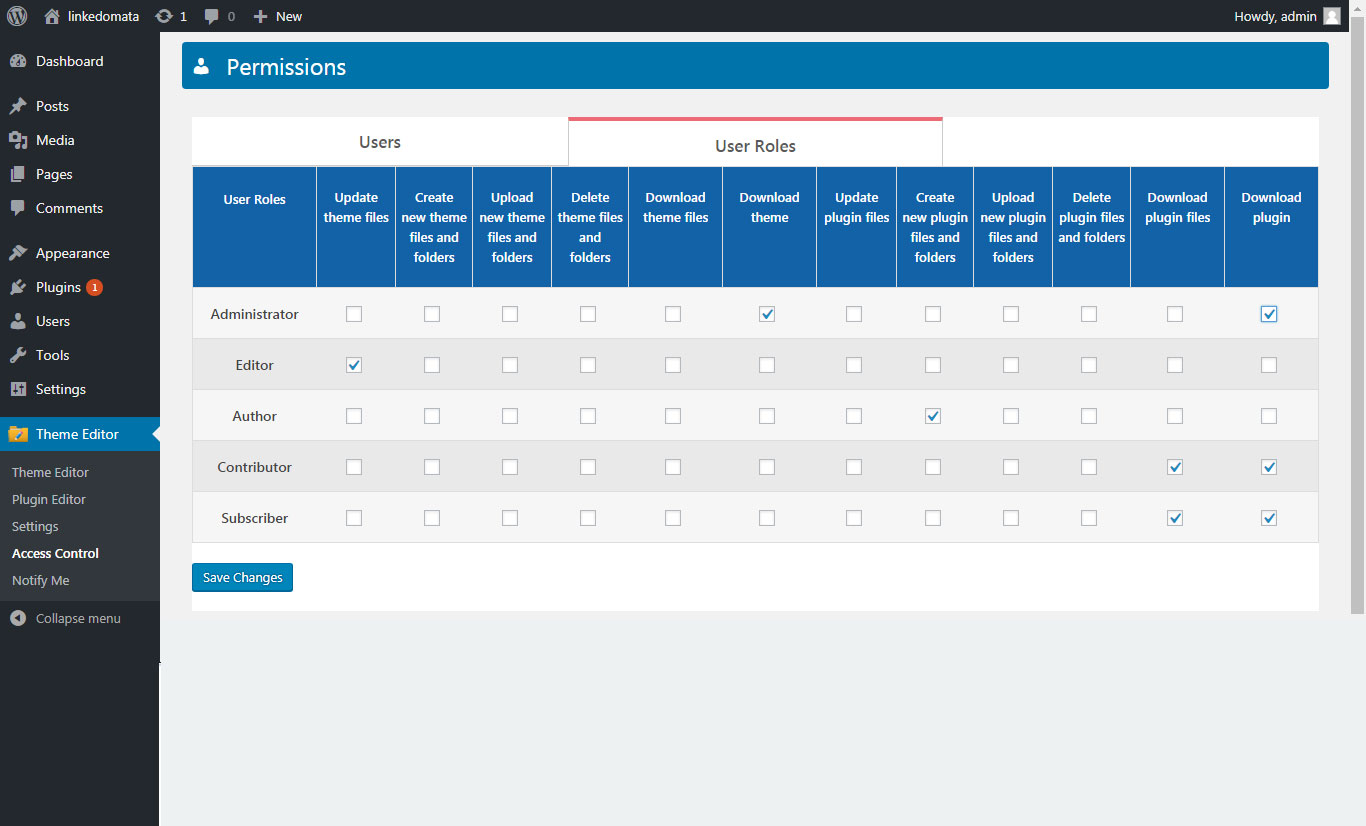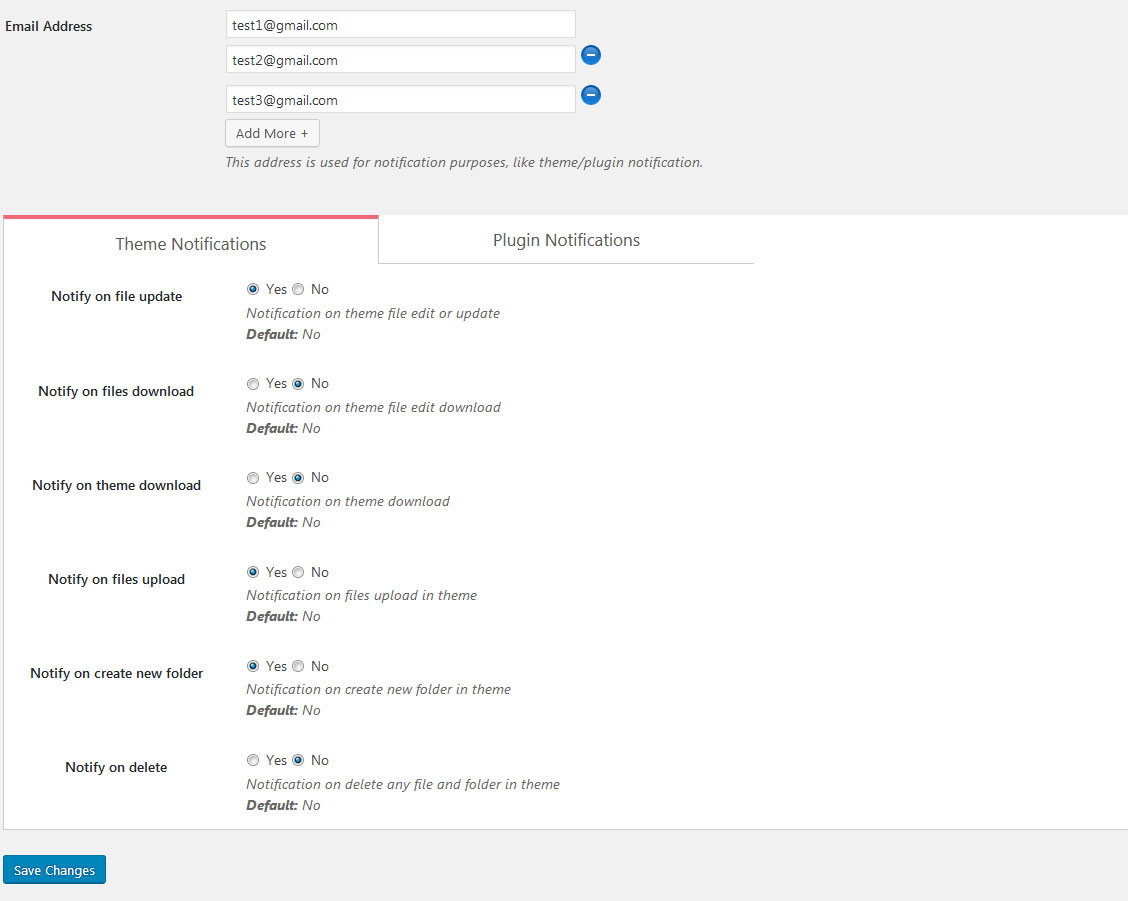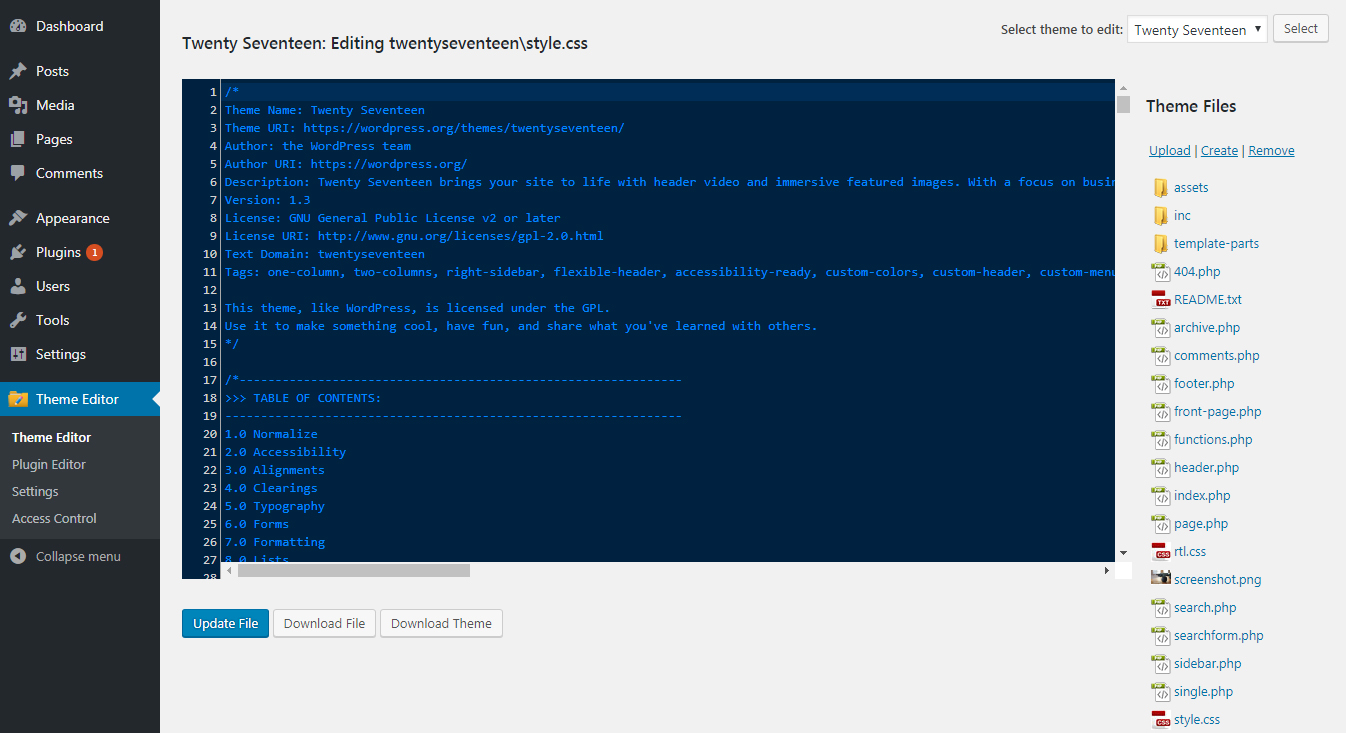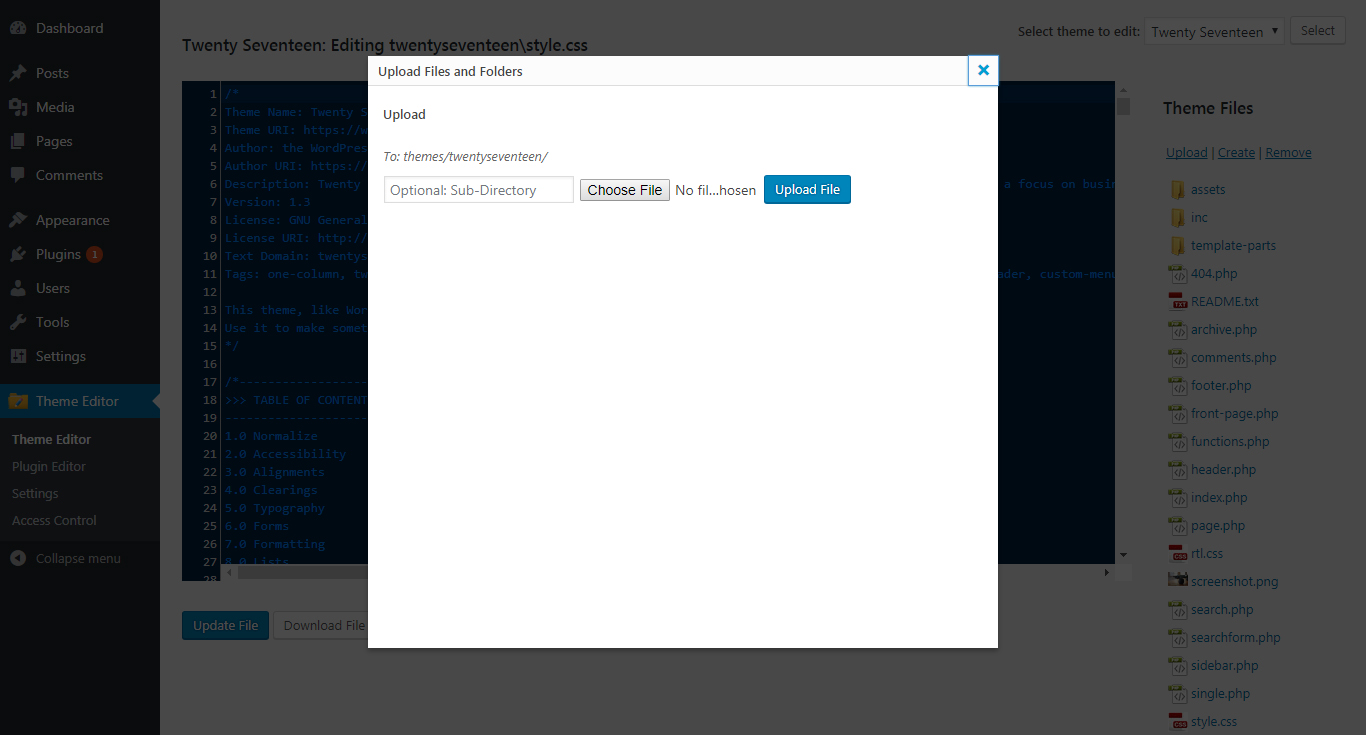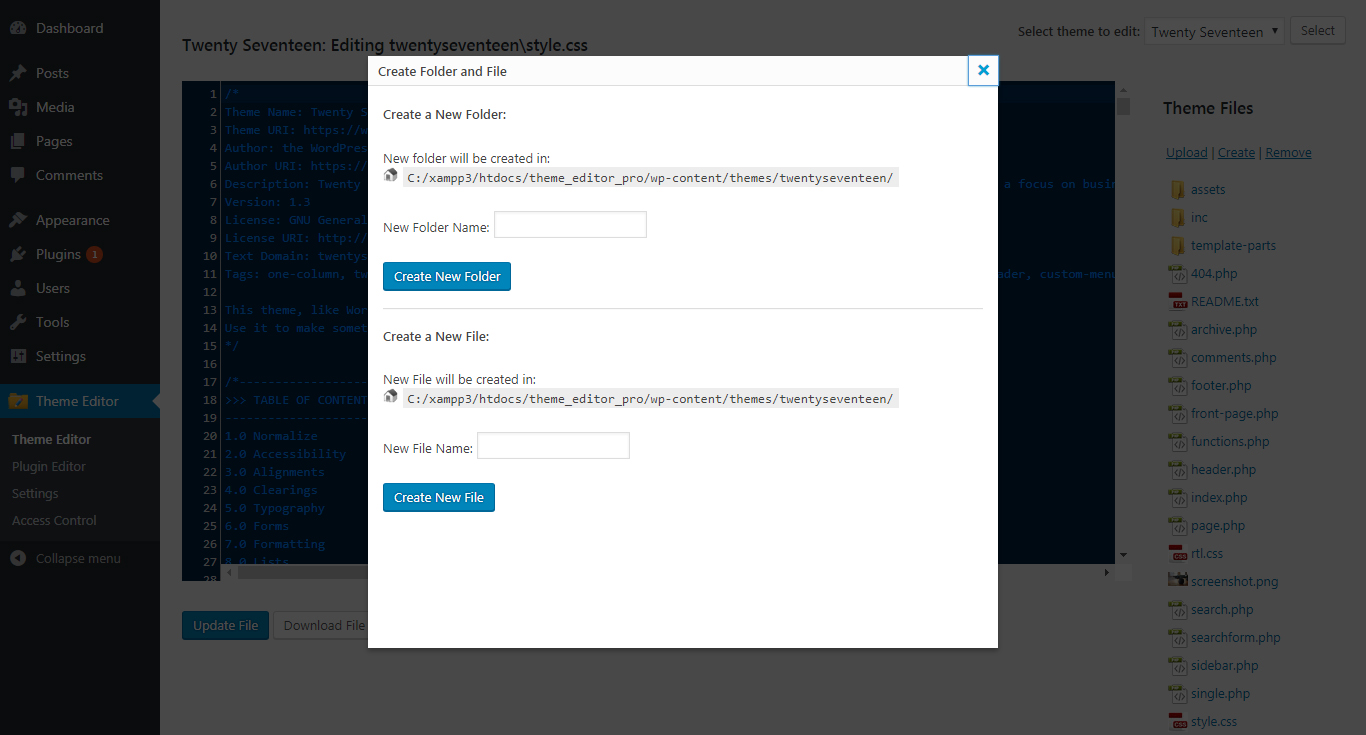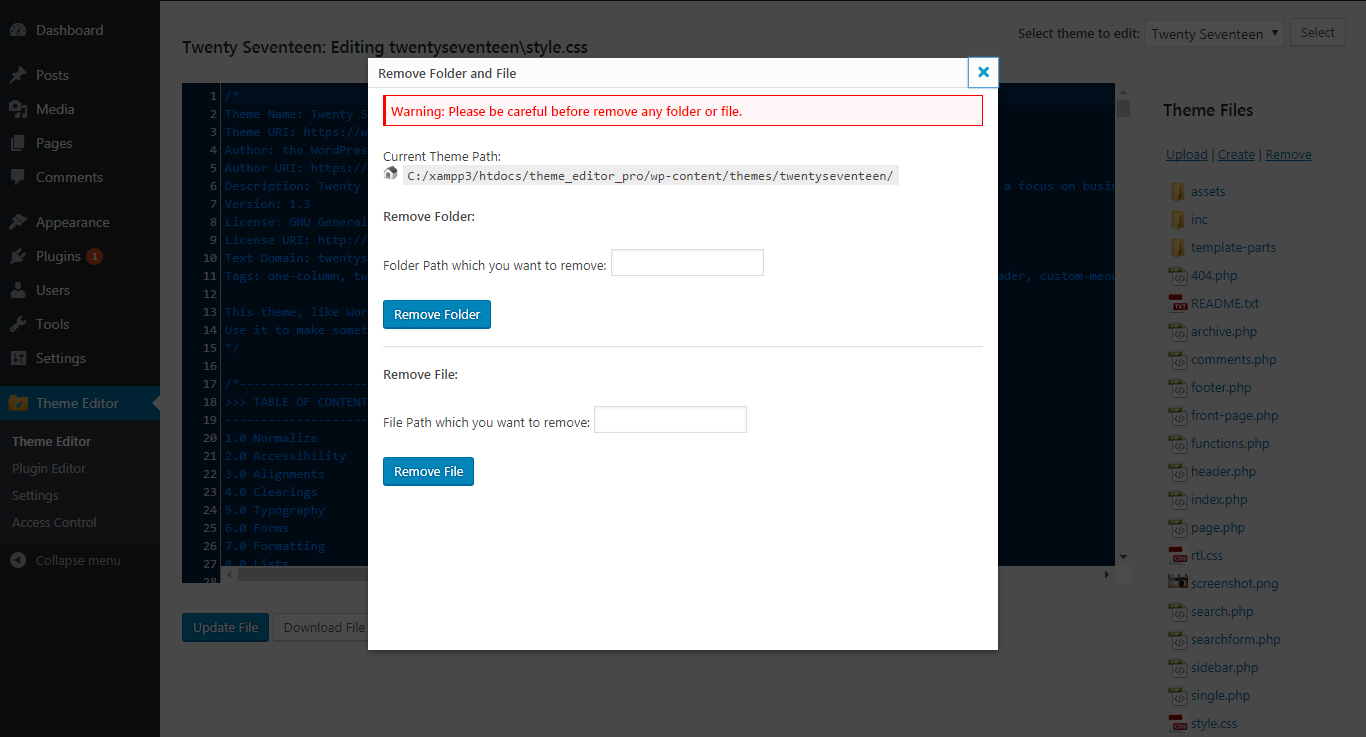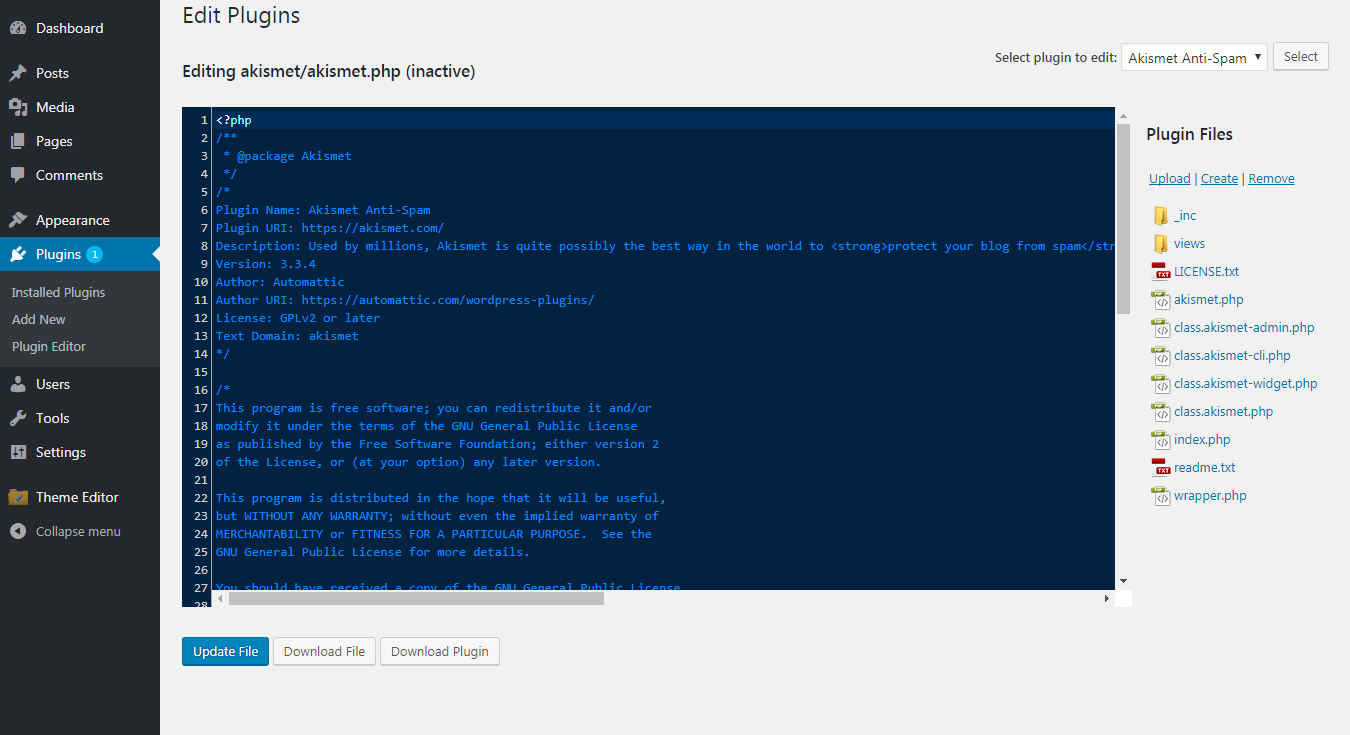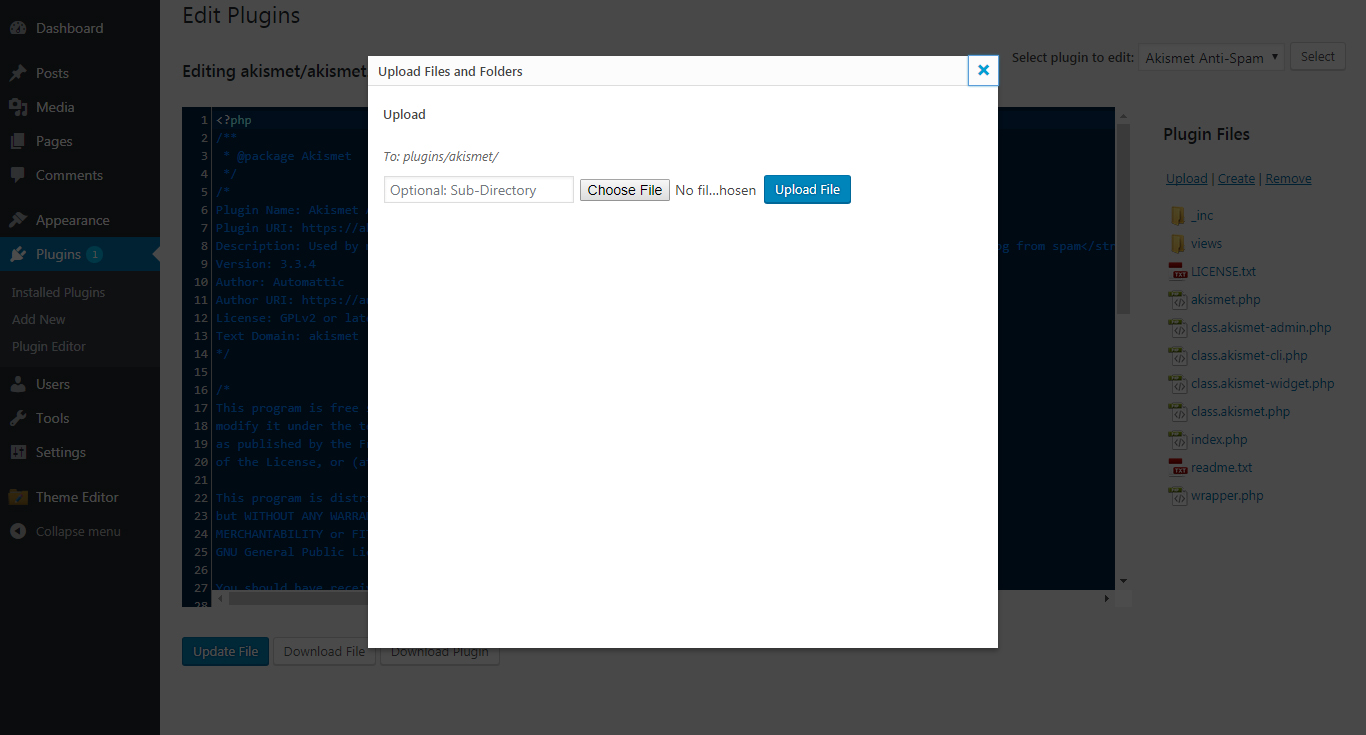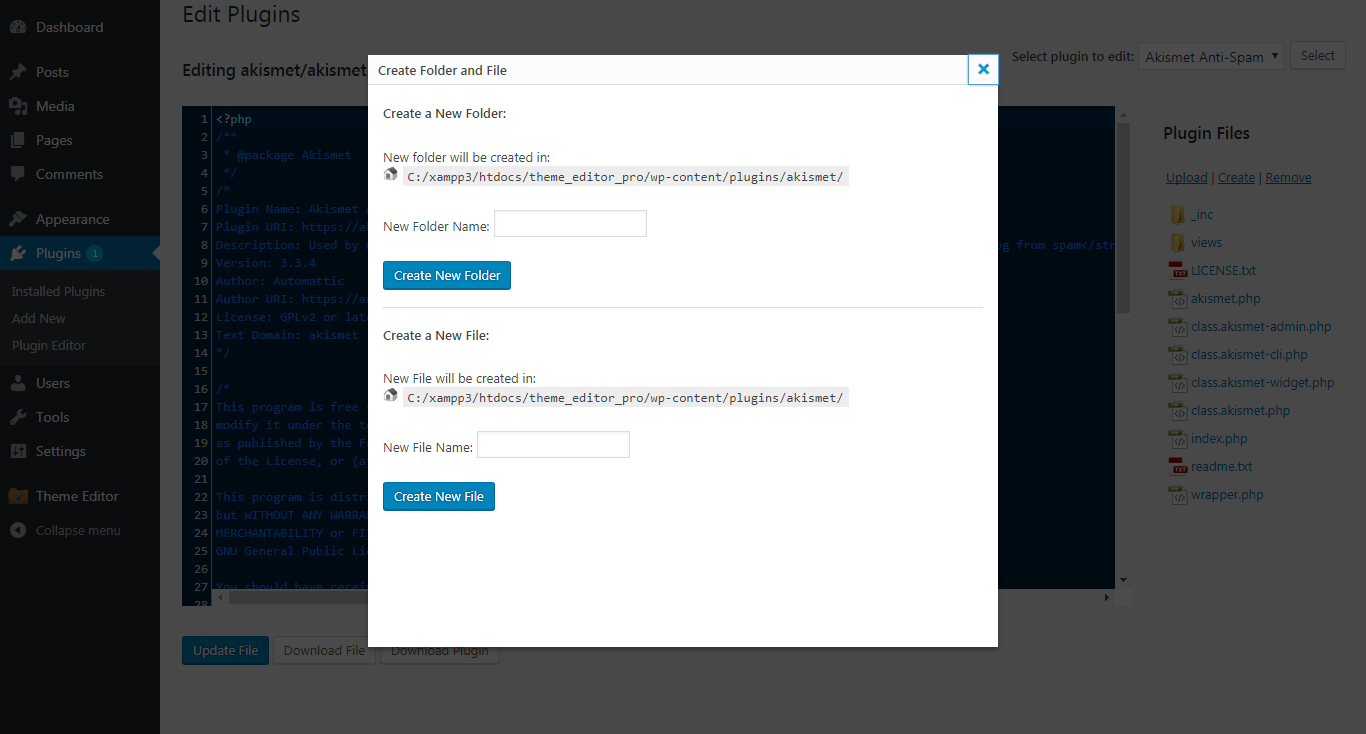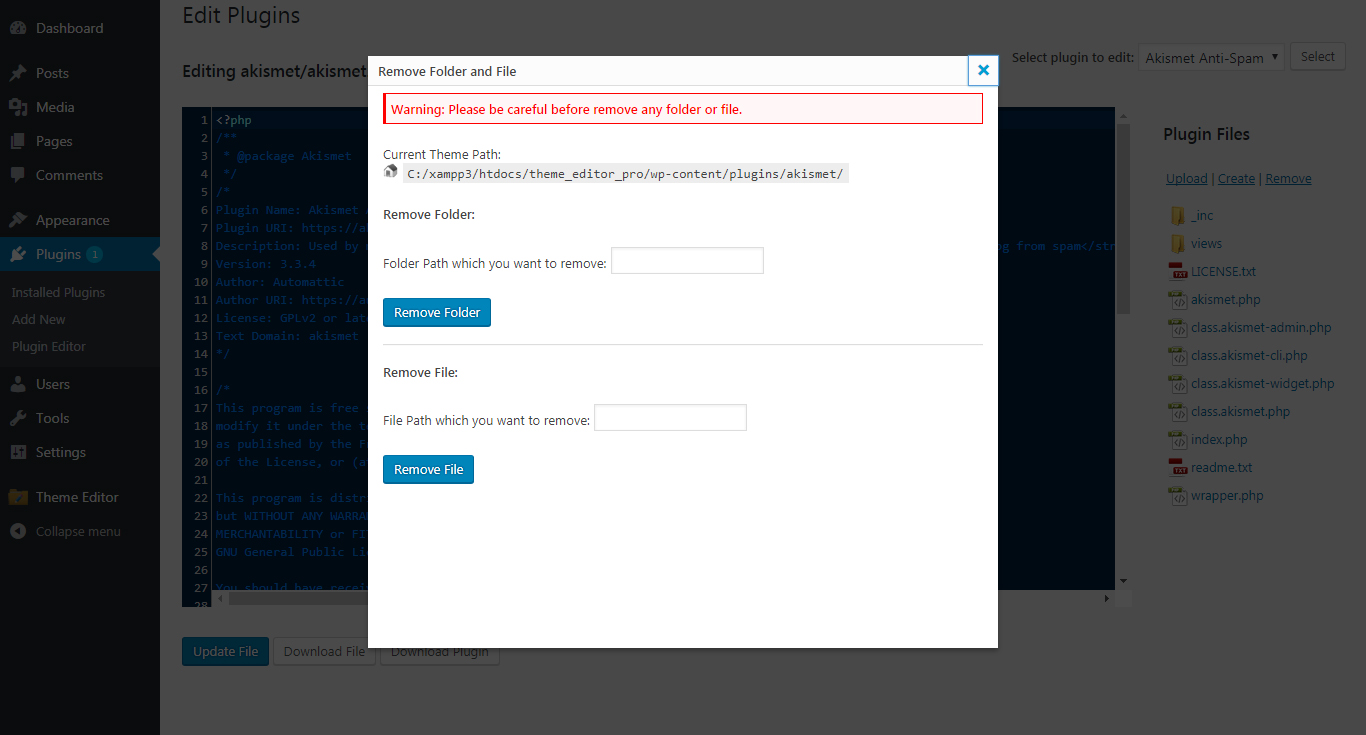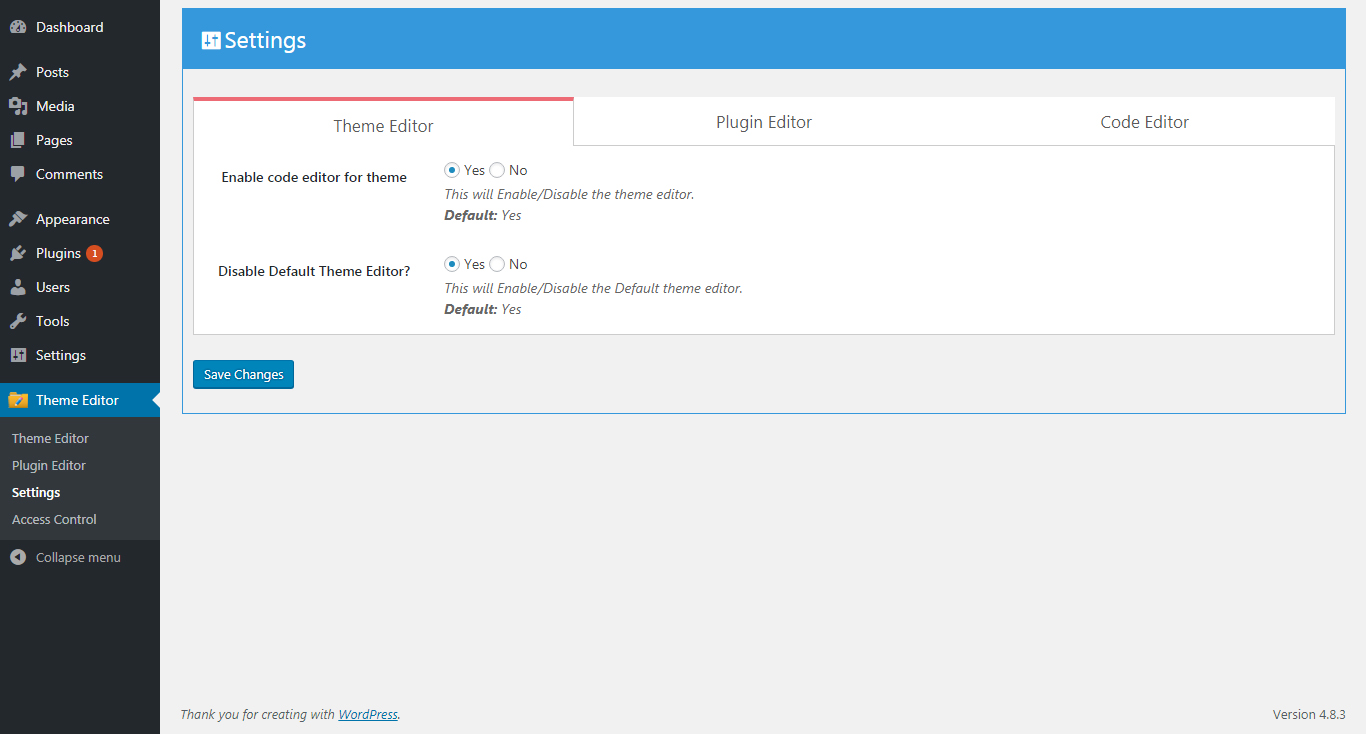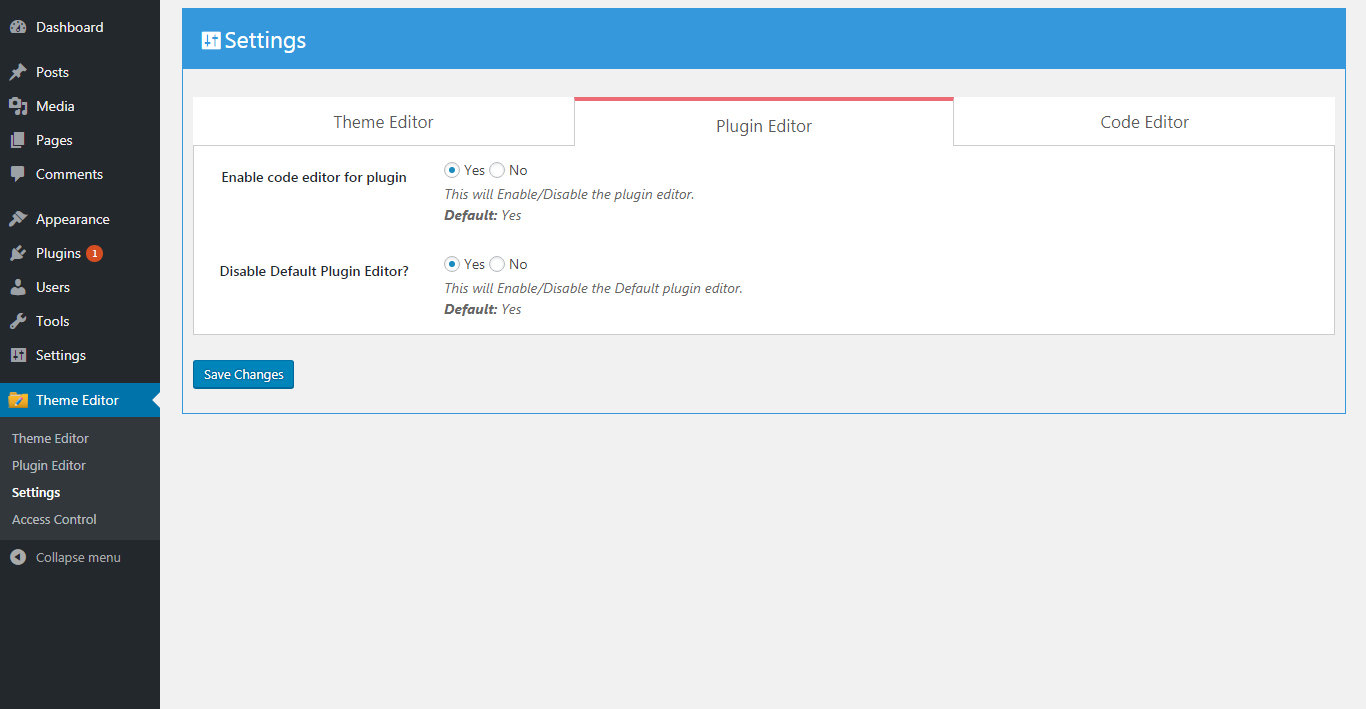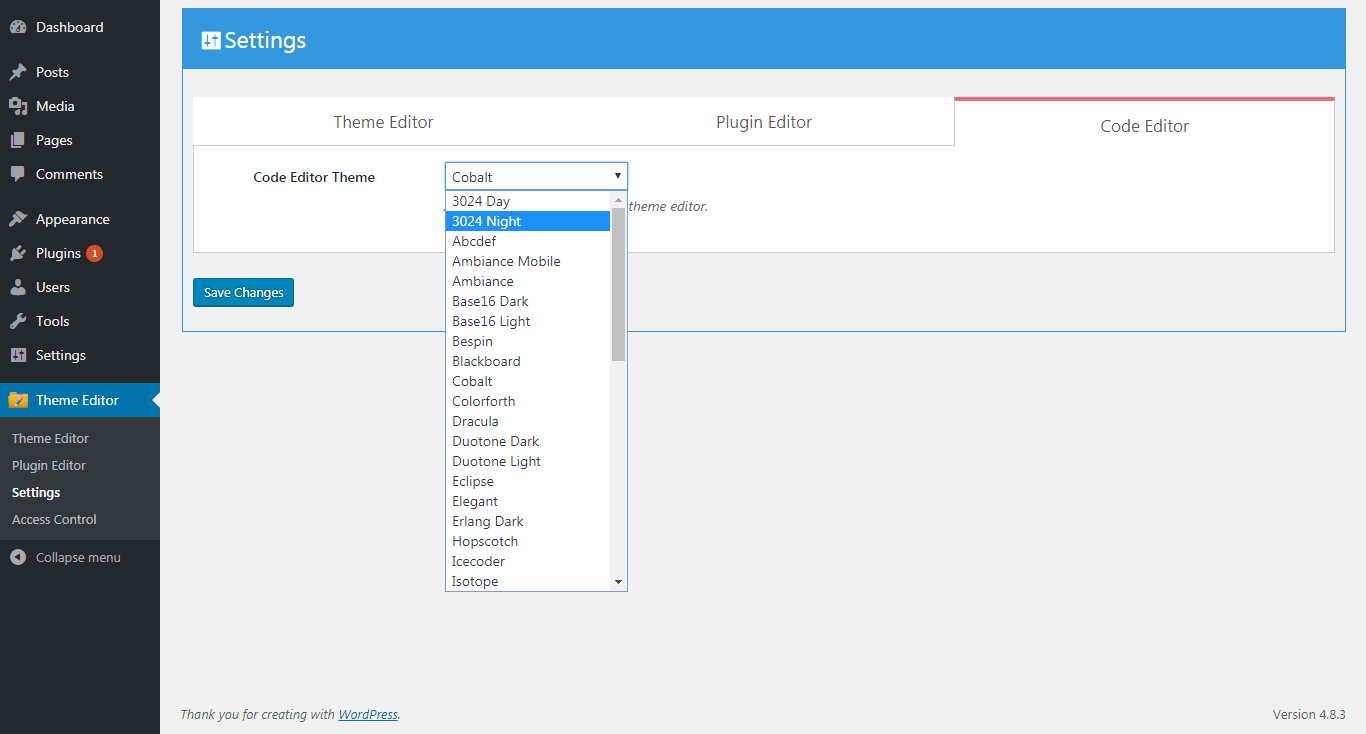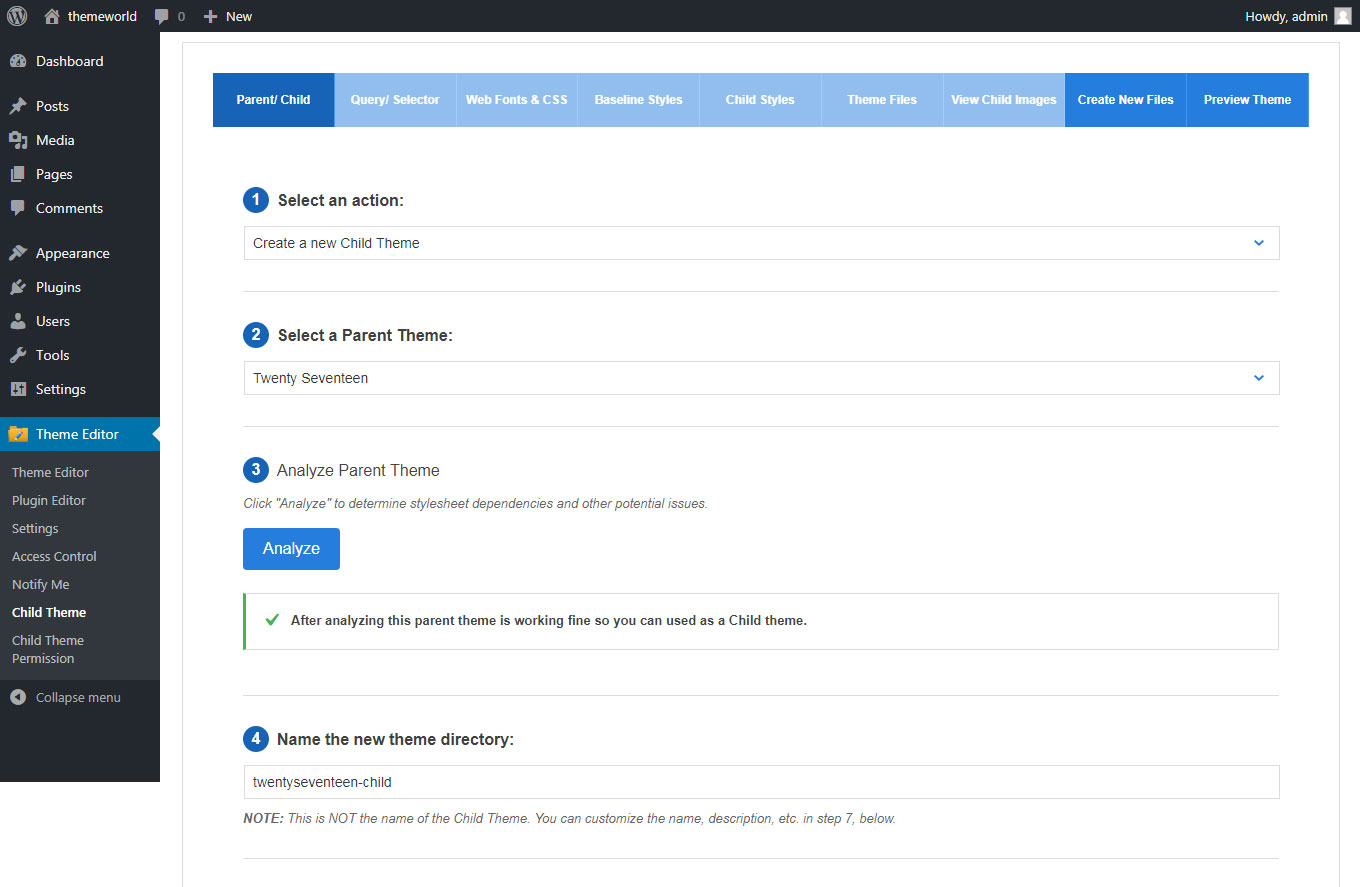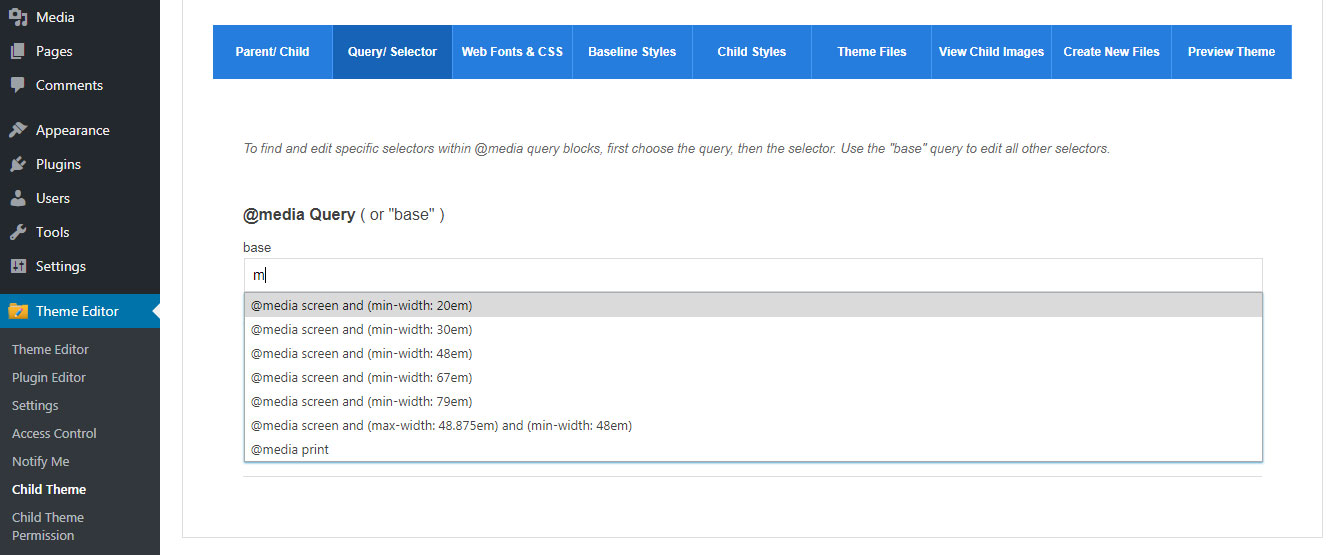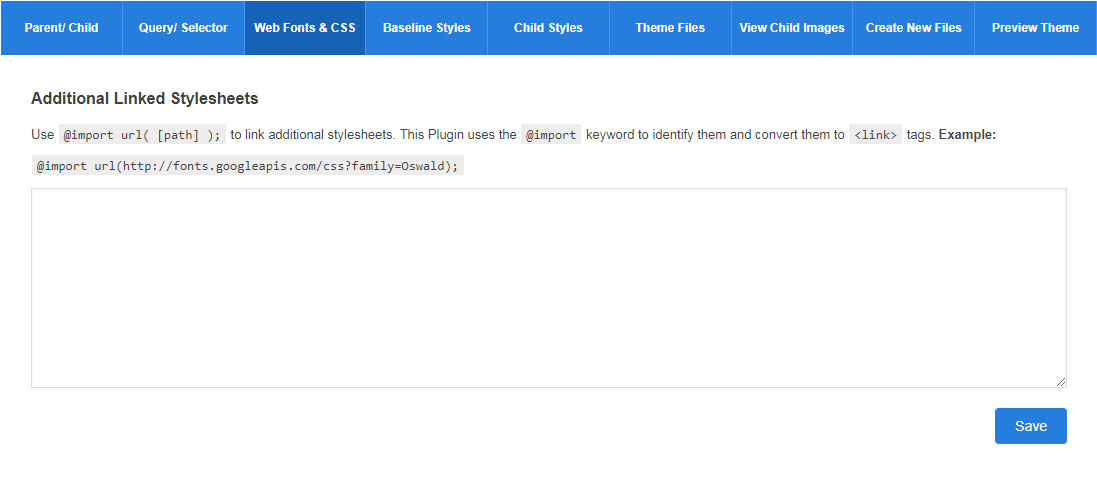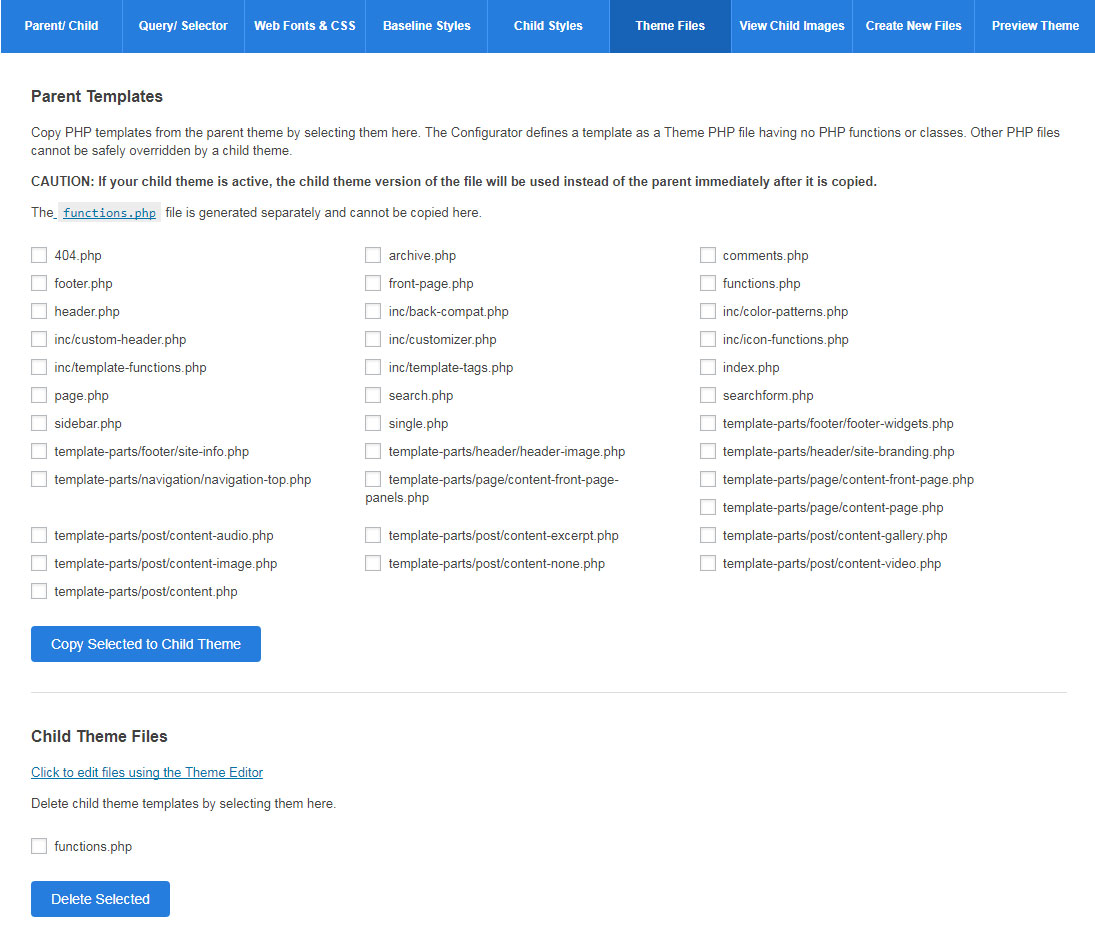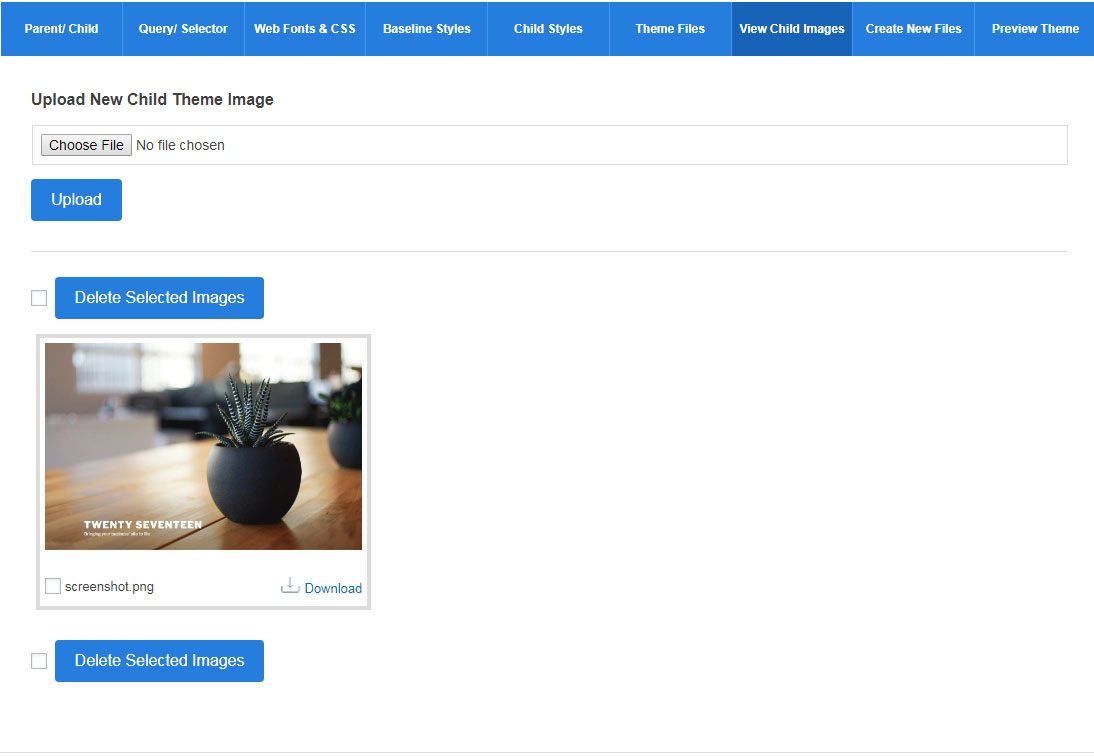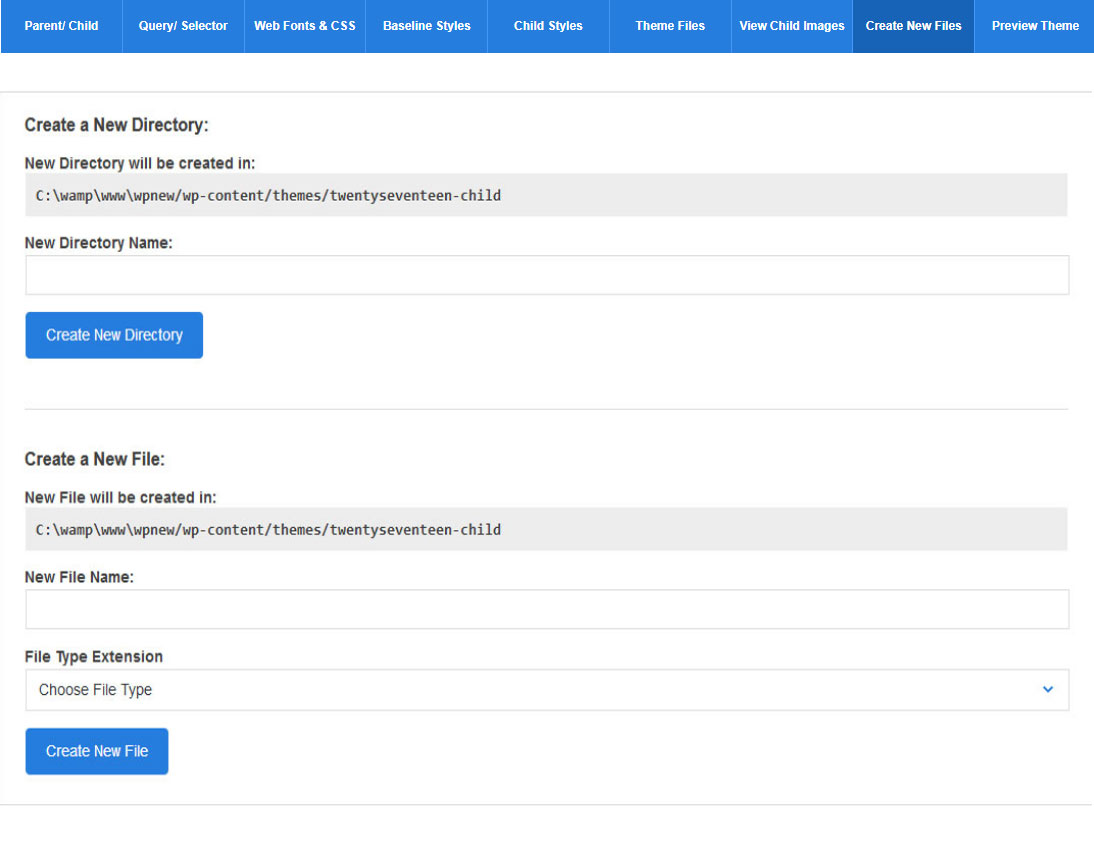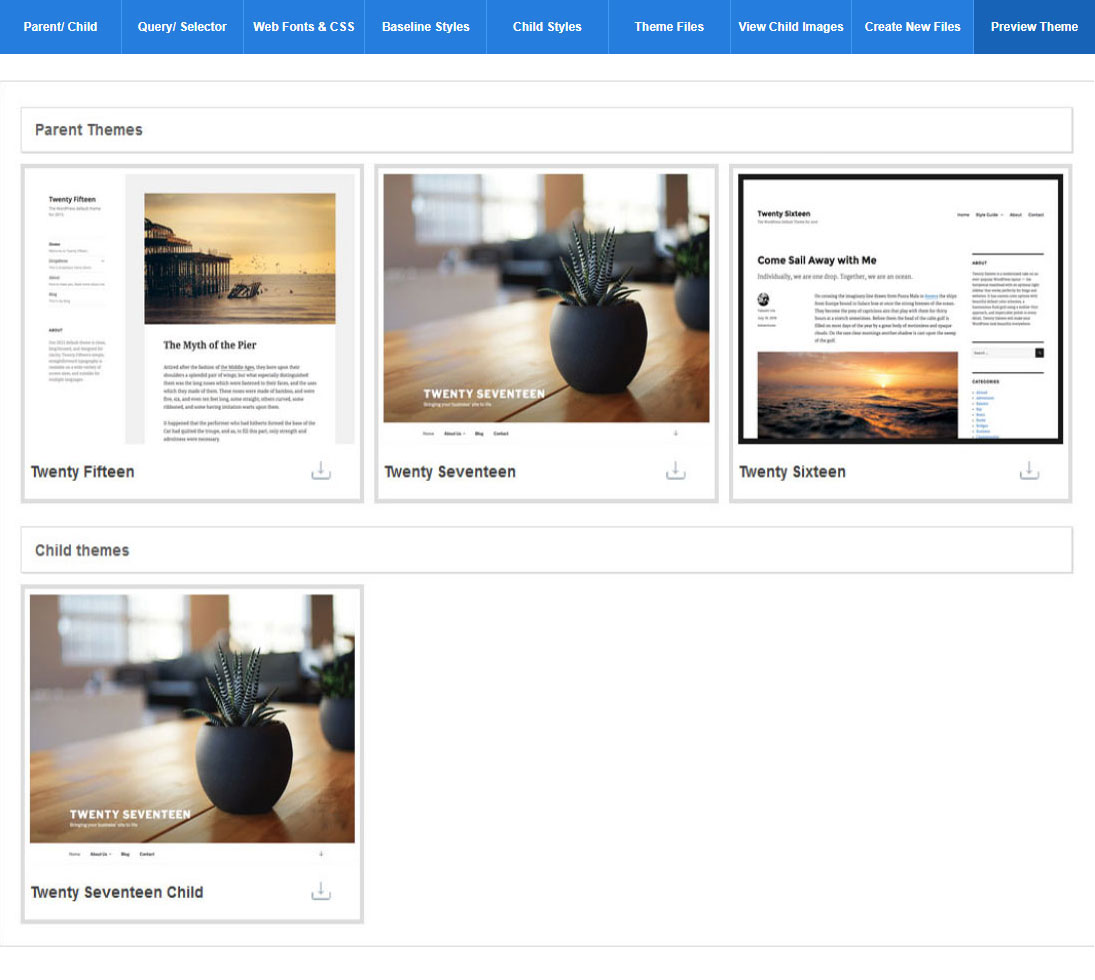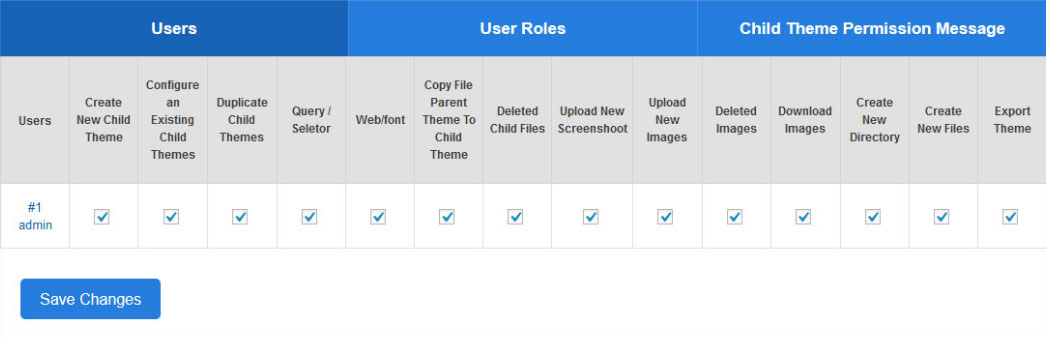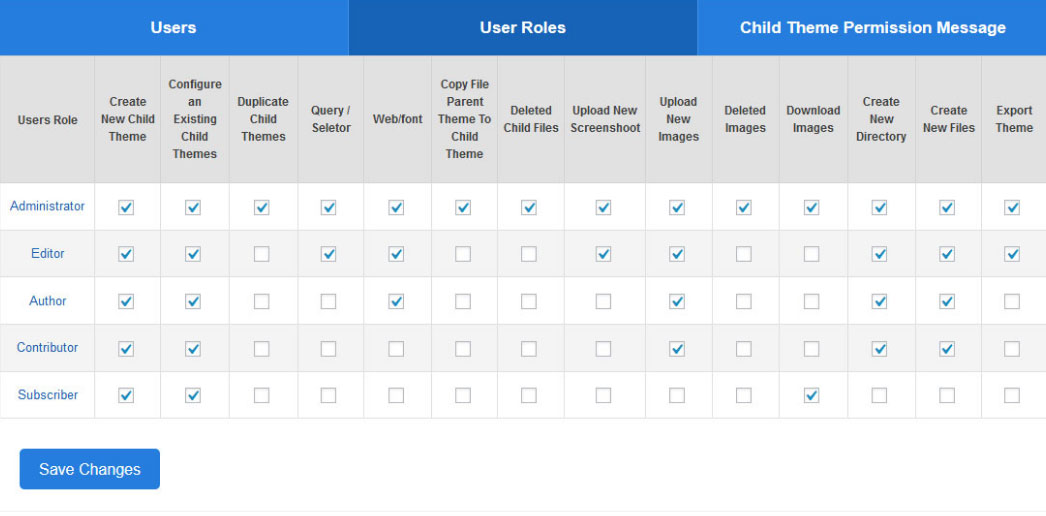User Permissions
It was hard for us to call the Admin Notification feature as Best as this one doesn’t stay back. Having same value and importance on its own. You will be able to create as many Users you want with as many different permissions you wnat to set. All Users can be assigned different roles and different set of permissions. If you have a single directory and have multiple Folders and Files on it and you don’t want to give access to all of the Directory. You can set different permissions. Foe example 5 different Developers will be set 5 different permissions and they will only be able to access the files or folders assigned to them. Developer with Permissions 1 will not be able to view or edit any file assigned to another Developer with Permissions 2.
You can also set permissions to different developers to only edit the file or delete the file. You Name it and functionality is there 🙂